Password Protecting A PDF with Adobe Acrobat
- To start off you will have to first navigate yourself to Adobe’s free trial page.
- Once you have clicked the “Get Started” button, you will have to sign up for Adobe Cloud Service Account which as usual like most of the sign-ups out there, requires your name and email address plus a new password. If you already have the software installed, then, of course, there’s no need for you to go through these steps, just jump to the next step.
- There’s a trial limit attached to the software, which means that after a certain time period, you will have to pay Adobe for its services so it is necessary for you to input a payment method.
- Once you have input the information, just click on the sign-up button for downloading to start.
- If incase, you don’t have Acrobat Adobe Reader installed, then you will first need to install DC Pro version. Otherwise it will just upgrade whatever version you have to just a fancier one.
- It will provide you with two options, either to buy or simply continue with the trial run.
- For now you can click on the continue option to move ahead with the trial version.
- Once the download and installation is done, you need to make sure that you are signed in.
- Moving forward, click on the file option in the upper-left corner and choose the file you want to open.
- This will be the file that you will open and password protect.
- While you are viewing the file, go into the file menu again, click on the properties tab and choose the security option.
- It will open up and provide you with a list of security options that you will need to select from, choose password security, from the list of options
- It will open up a box that will ask you to input a password but before that, you need to check the box which requires you to ask for password every time before the document is opened.
- The general principle that goes while setting and choosing a password, is that in case you want to share it with somebody else, you set up a unique password that is not used for any other services like Facebook and Outlook etc. a combination of numbers, small and capital letters will do the trick. Not only that, most of the software and programs including the Adobe Reader come with password strength feature. This feature, as you choose your password, will show the weakness and strength in terms of how easy and difficult it would be for anyone to guess the password.
Password Protect PDF Free

If you are looking for a free option to secure your PDF file there is. Search the term “password protect PDF free” on Google. You will see a lot of options. Now check some of them out and choose the one you like.
With online converters, you can merge PDF file free and password protect it. Comment below if you have any questions.