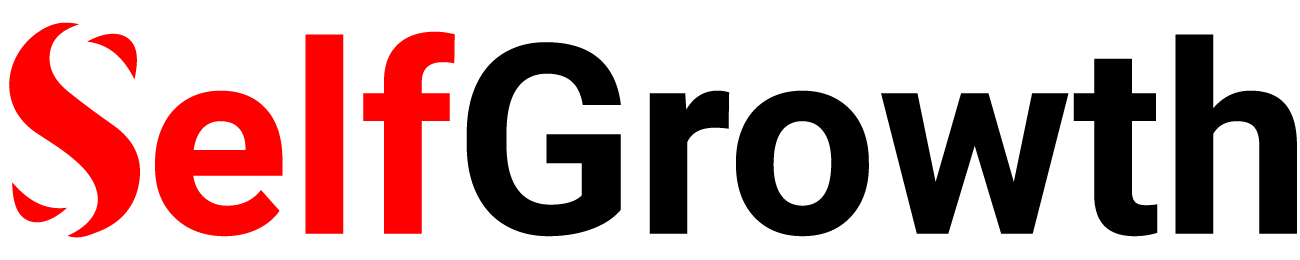Have issues opening DICOM viewer HTML5-based medical images on certain devices or browsers? Review common loading errors and optimization tips for smooth functionality.
As health networks adopt cloud DICOM viewers supporting all web browsers for ubiquitous image access, providers occasionally encounter loading struggles or error messages preventing image display across various screens.
This troubleshooting guide covers the most common issues, explanations, and quick fixes to rescue radiology studies from freeze frames. We’ll explore solutions for:
- Enabling full HTML5 support
- Resolving security permission pop-ups
- Allowing mixed content through HTTPS
- Optimizing hardware acceleration
- Using recommended browsers
Now let’s diagnose viewing roadblocks and turn on the visual light.
Activating Full HTML5 Compatibility
When images or tools fail to load, start by validating the target browser supports full web standards that JavaScript-driven PACS viewers rely upon.
Try enabling HTML5 manually through:
- Chrome Settings > Advanced Settings
- Toggle “Use hardware acceleration when available”
- Reload DICOM viewer
HTML handling quirks in outdated default configurations often block rendering. Next, let’s address common security alerts.
Allowing Mixed Content Through HTTPS
If running the viewer over HTTPS, mixed content warnings may appear complaining of insecure elements on the page like scripts trying to load over regular non-encrypted HTTP protocol.
To permit mixed content:
- Click the lock icon left of the URL
- Toggle the switch to allow
- Refresh page
Suppressing warnings unblocks asset loading critical for viewer functionality. Now let’s handle permission prompts.
Granting Browser Access Through Pop-Up Messages
Upon initial site visits, pop-up dialogs may request explicit DICOM viewer access to read files or camera/microphone access if enabling tools like image capture or meetings.
To grant access permissions:
- Select Allow when prompts appear
- Click Remember Preference checkbox
- Refresh page after the initial allowance
Offering these quick permissions eliminates certain category blocks. But graphics cards also factor into rendering.
Boosting Speed Through Hardware Acceleration
Especially when manipulating large image series, desktop/laptop hardware acceleration utilizes graphics cards to share the workload for smoother panning and zooming instead of overtaxing main processors alone.
Notebooks often default to battery conservation modes minimizing GPU usage unless actively switched for intensive applications like DICOM viewers.
Enable acceleration under:
- Windows Settings > System > Display > Graphics Settings
- Add dicomviewerURL.com
- Choose High Performance
- Reload viewer
Now let’s examine ideal browsers…
Comparing Top Browsers for Performance
Given HTML5’s evolution across browsers over decades, some now handle newer standards like WebGL graphics better than others:
- Chrome – Fastest speeds with auto-updates but resource-heavy
- Firefox – Less memory hogging though fractionally slower
- Safari – Very fast but lacks extensions for power users
- Edge – Built on Chromium like Chrome with minimal bloat
Avoid outdated legacy browsers sluggishly supporting modern capabilities. Also, try clearing caches if facing functionality issues in case corrupted files are stored.
Addressing these common environment hurdles breathes life into DICOM images stalled mid-stream.
Taking steps to update settings unlocks full viewer potential so insights accrue through collaborative image analysis rather than troubleshooting roadblocks!
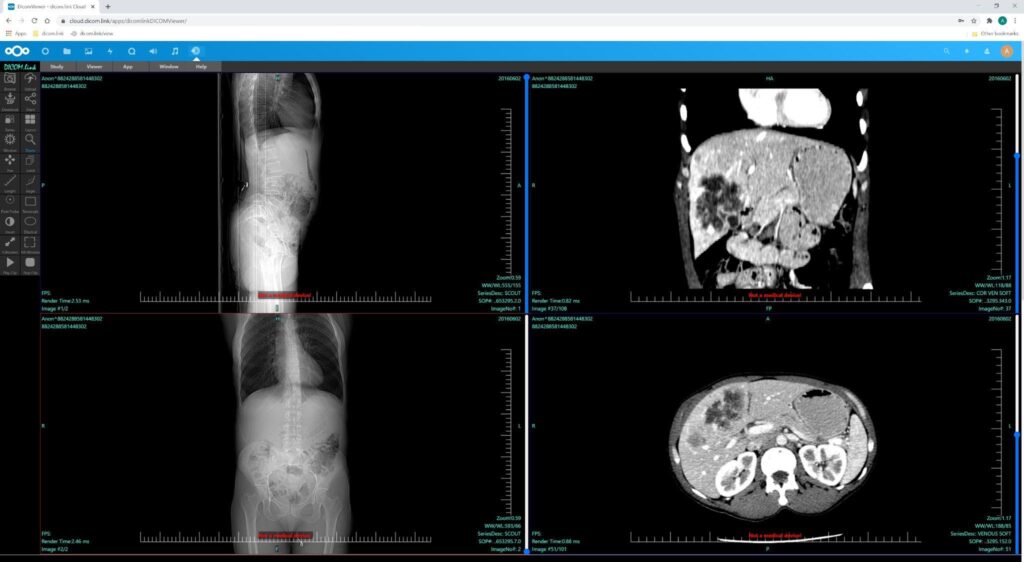
Key Takeaway for Smooth Sailing
As medical imaging leverages more agile cloud-based analysis unchained by proprietary hardware constraints of legacy Enterprise PACS terminals, HTML5 powers this workflow transformation through universally accessible DICOM viewers usable on any device with a single modern browser.
But software-based solutions rely upon multiple environment variables from permissions to hardware acceleration working in harmony for peak performance.
Isolating the core page loading obstruction based on the breakdown above allows the revival of stalled workflows to empower providers again with interactive tools rather than static experiences subtracted.
Onward to visualization liberation realizing routine image consults from anywhere at any time! The power rests in your hands. Configure prudently.